Reference
For more information on T accounts, refer to "T Accounts".
T accounts are an alternative method of reporting departments, divisions or cost centres. They allow you to categorise transactions and produce a Profit & Loss report based on a secondary coding system of up to five T account categories.
|
|
|
Reference For more information on T accounts, refer to "T Accounts". |
Use this option to setup the T1 and T2 accounts for a GL account and to setup budgets for the T account combination (e.g. a sales territory/warehouse combination or a warehouse/item combination). You can also apply these T account combinations to a range of GL accounts and you can create new T account combinations on the Chart of Accounts for a new financial year (2.8 feature).
|
|
|
Technical Tip This tab is only enabled if your company is using T accounts (i.e. the Enable T Accounts field on the General Ledger Setup screen must be set to Yes - refer to "Edit - General Ledger Config - General Ledger Setup"). |
To setup T accounts for a GL account:
Refer to "Adding a New GL Account" or "Updating a GL Account".
Micronet displays the Account File Update screen – T Accounts tab.
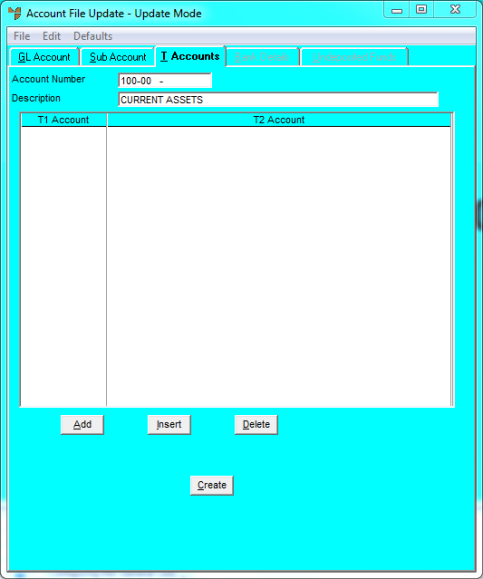
If you selected to add, insert or edit a T account, Micronet displays the Edit Sub T Account screen.
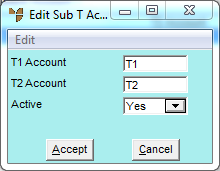
|
|
Field |
Value |
|
|
T1 Account |
Enter or select the T1 account for this GL account. |
|
|
T2 Account |
Enter or select the T2 account for this GL account. |
|
|
Active |
Select Yes if this T account combination is Active, or No if it is not. For information about Active accounts, refer to the Account Type field on the Account File Update screen – GL Account tab ("File - GL Accounts - GL Account"). |
|
|
Starting Period |
2.8 Feature Select the starting period for the T account combination. The period you select must be at the start of a financial year. |
If you selected to add a T account combination, Micronet redisplays the Edit Sub T Account screen so you can add further T accounts.
Micronet redisplays the Account File Update screen – T Accounts tab showing all the T accounts added.
2.8 Feature
If you want to copy your T account combinations to your Profit & Loss report, Balance Sheet or for a new financial year, refer to "Copying T Accounts for a New Financial Year (v2.8)".